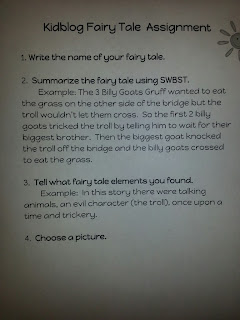Plickers is a tool that lets you collect data from students without each student needing a device. All you need is one device such as an Ipad, tablet or Smartphone and a set of student response cards, and you can quickly gather formative assessment data from your students.
Here's how it works:
- Download the app from the Apple App Store or Google Play for Android on the device you will be using.
- Go to www.plickers.com and sign in with the same User ID that you used for the app.
- Print a set of response cards.
- Add a class and create your multiple choice or true/false questions.
- Display your question. I project mine using my Smartboard using Live View, but you could also use a document camera or write the question and answer choices on the board.
- Students show their answer by holding their response card so the letter of their choice is at the top.
- Using your device, scan the cards. Plickers will let you know if you have captured each student's response. Once all of the students have responded you can quickly view the data and move on to the next question.
 |
| Sample plickers card |
For more information about how Plickers works, check out the Plickers website or this post by Tabitha Carro that includes a great video. I love using Plickers as a quick check for understanding at the end of a lesson or as a review or warm-up activity before a lesson.
I hope you'll try Plickers and let me know how you liked it!